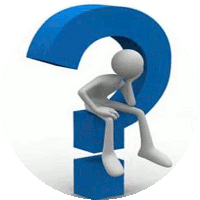
3. What are the Custom Data Files – Why are they required?
4. Why can’t I print? Why are only 9 records shown?
5. How do we get a License file?
6. I cannot set up the Vessel’s Parameters. Software is requiring a PIN. What is the PIN?
7. How do I prevent loss of my data?
8. I (master / CEO) have forgotten my password. Now what do I do?
9. How do I change the contents of the List of Holidays Page?
10. How do I change the contents of the Work Hours Page?
11. The software was running smoothly – all of a sudden it is showing a message box about a missing database file / help file. What should I do?
12. The software was running smoothly – all of a sudden it is showing the default data and all data entered from the beginning is gone. What should I do?
13. The Vessel Parameters data has been changed or The vessel IMO is changed and all data appears to be wiped out. What should I do?
14. Even though I setup the software according to the instructions, every time I open the software it shows the default data. Why?
15. How do I send the crew monthly data to the office?
16. How to create a blank template for a new month?
17. I do not like the mouse drag method for entering the worked hours. Is there another method?
18. Why are there only 16 rows in the Chart Table page, (we have 25 crew on board).
19. Why is the Work Regime greyed out? Why is the OCIMF method greyed out?
20. In the ribbon I see a Print Forms icon in Utilities Section and another Print icon in the Page Specific section. What’s the difference?
21. Why is such tiny font used in the reports? There appears to be ample place for a large font.
22. In the GET CREW/DB dialog box, I see so many filters but quite a few are greyed out. Why?
23. My record was seen in the GET CREW/DB dialog box yesterday. I can’t see my record today. I clicked on “All Records” but still cannot see my record. What happened?
24. What happens when a crew is signed off? Why do I see the record in the GET CREW/DB dialog box in between the currently serving crew?
25. Can MLC 2006 (forced or not forced) be permanently set?
26. Can I change the data entered previously?
27. What is the significance of the data in the Hour Effected page?
30. Can we print the reports to a file instead of on paper?
31. What is the CBA field in the CREWLIST dialog box for?
32. The Software is corrupted. Now what should I do?
33. The NC & Comment box slider is not changing the selected day.
34. When double-clicking on an Excel short-cut, we get 'There was a problem sending the command to the progam'. The WRH software opens OK.
35. Can I enter hours worked accurate to less than 30 minutes. Example - If I take a 10-minute duty round of the accommodation after a watch?
36. What is the difference between Show Worst and Show All NCs?
Always in a folder WRH in drive purchased by your company –
Fixed drives are typically C: or D:
Removable (Pen) drives
Network Drives typically G:, J:, M:, etc.
If the software does not run beyond the splash screen, the MS Office application is missing the required service packs. Please refer to http://www.cargocal.com/wrhdownloads.html#Download_Service_Packs_- to know how to determine your MS Office version and build number and for links to the service packs.
The software has to be installed in the server PC – Shared to 'Everyone' Drive with FULL CONTROL 'Sharing' and 'Security' permissions , in folder WRH. –
Examples : C:\WRH or \\Public\WRH or \\Public\Shared Documents\WRH or \\ABCComp\Common\WRH
Examples : \\Public\ or \\Public\Shared Documents\ or \\ABCComp\Common\
to a free letter – Say 'X'
Right-click on My Computer ..
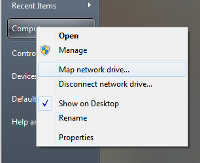 You will get this ..
You will get this .. 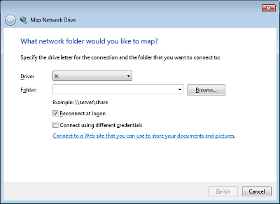
Select a free letter from the Drive drop down. Say 'X'
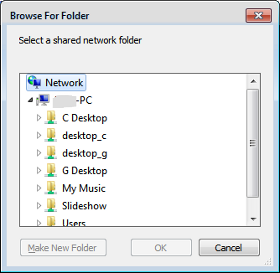
Locate the server PC and then locate the shared drive C: or D: drive or 'Public', or 'Public\Shared Documents' or 'ABCComp\Common' etc. (where you installed/will install the WRH software)
and you will get something like this ...
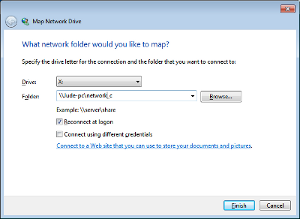
According to Microsoft support - With Windows Vista and later versions of Windows, , in order to save on computer resources, reconnecting on log on is not done automatically when the PC is restarted or after a fresh log on. The network drives will show in the Windows browser with a red cross instead of the expected green 'tail'. The user could write a batch file as follows and save it in the 'STARTUP' folder to force a reconnect.
net use X: \\PCNAME-PC\sharename
Tskill explorer.exe
echo.
echo.
echo STEP 2: Starting Explorer . . .
start explorer.exe
(3). What are the Custom Data Files – Why are they required?
The same software is for trial and full version usage. These custom files are used to change the trial mode software generic default data to those of purchasing company.
When the software opens, it looks for these files. If they are found, the reports’ headers are changed and the logo is changed. Data entered by the crew and master are appended to the custom database. If the custom data files are not found, the data is appended to the default trial database.
The vendor sends the custom data files to the company and the company forwards the custom data files to the ships.
The custom data files database contains the barest minimum data. The master should setup the vessel, the ranks and the crew list only after extracting the custom data files to the WRH folder.
(4). Why can’t I print? Why are only 9 records shown?
The software has to be registered for all its functions to be activated. In the un-registered state, the software shows only 9 records (up to 3 ships – for the office version) and printing is inhibited. There is also a time stop.
(5). How do we get a License file?
For the Office as well as for the ships -> Please make sure that the custom data files are in the WRH folder.
For the ships - Before invoking the Show License dialog box -
For the Office - The above three steps are not applicable.
When the software is un-registered, the ‘Show License’ dialog box is shown if the user tries to print or preview a page. This dialog box can be invoked from the Menu as well. The Sys/Product Info button in this dialog box contains the information the vendor needs to generate a license file. The information is saved to a text file in the WRH folder. Send this file to the vendor or copy all the text in the file and paste in an e-mail. All the information in the file is required for the generation of a license.
The vendor will verify the product Id against the purchase order status and create a small encrypted text file and send to the office user or ship's master directly or via the owner’s office. The Master/Office saves this file in the same WRH folder as the software.
The license file contains the following information –
(6). I cannot set up the Vessel’s Parameters. Software is requiring a PIN. What is the PIN?
The PIN number is not documented in the help files or anywhere else. The vendor will advise the ship owner’s representative about the PIN procedure. The master should contact the owner’s office for the same.
(7). How do I prevent loss of my data?
(8). I (master / CEO) have forgotten my password. Now what do I do?
Click on the “Forgotten Password” icon in the Log In/Out dialog box and send the data shown to the vendor. The vendor will decrypt the data and reply with the password.
(9). How do I change the contents of the List of Holidays Page?
This page is set up by the master. It is read-only for all other users.
Amend the contents of this page according to your CBA. Column Groups 1, 3, 5 & 7 are for Officers and column Groups 2, 4, 6, & 8 are for Ratings. These multiple column groups are if you have multi-national crew with different CBAs.
In Row 3 you can enter number between 40 and 48 (both inclusive) to denote the total normal working hours per week set in the CBA for seafarers (non-young). For young seafarers, the total maximum is set up 40 hours, automatically.
(10). How do I change the contents of the Work Hours Page?
This page is optional and set up by the master. The master has to GET his record via the GET CREW/DB dialog box. (Select your record and hit the ENTER key, or double-click your record, or select the record and click on the appropriate icon in the bottom right). When the master’s record is selected, the software ‘knows ’ that it is the master who has accessed the page.
As there are not enough rows available in this form for all the crew, the master fills in the data, department-wise. The catering staff may be amalgamated with the deck crew.
The page number at the top right is, therefore, free-text and the master has to enter this manually.
Data from this page is saved to text files. The master may take copies of these files on his/her personal pen drive and use the Get icon/button to retrieve the pages at any time. This data is not saved to the database because it is the prerogative of the master to set the working hours and the relieving master may change the hour schedules. The first (previous) master(s) on returning to the vessel can Get his preference from the saved files.
Note: The law requires that this form is populated with ranks (designated) as per the Safe Manning Certificate. The ranks seen in the drop-down boxes in this form are obtained from the ranks created by the master. Therefore, the master should enter the ranks according to the Safe Manning Certificate when filling the Ranks during the initial setup.
(11). The software was running smoothly – all of a sudden it is showing a message box about a missing database file / help file. What should I do?
There is nothing in the software’s coding that renames the database/help file, or moves them or deletes them. If this message box is seen, it means that someone has inadvertently or deliberately moved the file(s) or deleted or renamed them.
The solution : for a loss of the database - Copy the default custom data files to the WRH folder and restore your data via the RESTORE icon in the GET CREW/DB dialog box.
For a loss of the help file - reinstall the software (your custom database is not touched, when a software installation is done).
(12). The software was running smoothly – all of a sudden it is showing the default data and all data entered from the beginning is gone. What should I do?
It looks like someone has access to the zipped custom data zip file sent to the ship by the owner’s office. The zip file has the original default data only. The person has overwritten the latest custom database file with the contents of the zipped file.
The master should keep the original zipped custom data file in a safe place to avoid such occurrences.
The solution : restore your data via the RESTORE icon in the GET CREW/DB dialog box.
(13). The Vessel Parameters data has been changed or The vessel IMO is changed and all data appears to be wiped out. What should I do?
It looks like someone else onboard knows your password and the PIN as well. That person has accessed the Vessel Para dialog box and has changed the vessel data or worse, changed the IMO number. When the IMO number is changed, all the existing data is naturally wiped out. It is for this reason (among others) the master should not divulge the PIN process and SHOULD TAKE A BACKUP regularly and KEEP THE BACKUP IN A SAFE LOCATION.
The solution : restore your data via the RESTORE icon in the GET CREW/DB dialog box.
(14). Even though I setup the software according to the instructions, every time I open the software it shows the default data. Why?
The software cannot be saved by the user – as in the case of any document – if it is not saved, the previous data will be seen.
It is a certification requirement for the software to do an initialization run. When the software opens, it processes the default data. If the user sees the same results as before, it can be assumed that the initialization test has been done successfully.
The project behaves as an interface to the data in the database or text files as the case may be. The user, GETs the records by clicking on the appropriate icons/buttons, makes changes and SAVES. If the data is saved, the next time around, the data can be got via the GET icons/buttons.
After the user logs in, the software intuitively, shows the GET CREW/DB dialog box, the records shown in this box are relevant to the logged in user. The user may get his/her record and the software Hours page will be populated with the correct data for that crew (and not the default data).
(15). How do I send the crew monthly data to the office?
The master can select the records to be exported by adjusting the various filters in the GET CREW/DB dialog box. For the month’s data, the Computing Period Start date filter has to be adjusted (select the month and year from the drop-downs) for the desired month. Check that the list shows the desired records and click on the Export icon. An encrypted and compressed text file is created in the 'WRH\Archive\Exported Files' folder. The master can do the same and attach the file to a MS Outlook E-mail in one step by clicking on the appropriate icon.
When the office receives these files, the superintendent can import one or more files by using the Import icon from the same dialog box. Copies of the imported files are saved in 'WRH\Archive\Imported Files' folder
For the master, these files also serve as an additional way of backing up crew data - these files are like saving a portion of the database in a text file.
(16). How to create a blank template for a new month?
Each crew member can create a new month by clicking on the New Month button/icon. A message box will pause and ask whether or not to copy the last 8 rows to the top 8 rows of the new month. For the months of March and April, an additional message box will remind the user to manually set the date for Good Friday as this holiday does not have a fixed day but occurs during March or April.
When the Master user is active, the software will pause to ask if to create new months for the rest of the active crew. If another user has already created his/her new month data as above, it will not be overwritten. If new month data for any crew doesn't exist, it will be created.
Once a new month's template is created and 35 days have elapsed since the report start date of the previous month, the previous month's data is automatically made 'read only' and amending the previous month's records is blocked.
(17). I do not like the mouse drag method for entering the worked hours. Is there another method?
Yes, simply close the pop up dialog box and type the working hours in column F of the 'Hours' page and any comments in column W. If you are a deck officer on a ship departing USA, enter the time of departure in column X
(18). Why are there only 16 rows in the Chart Table page, (we have 25 crew on board)?
This facility is for heads of department to compare the results of their department or for the office staff to compare the results of crew of the same rank on ships doing a similar run. Any more than 16 rows and the chart will be unreadable.
For example: The chief officer may append to the table the records of his ABs or all his deck crew and do a comparative study at a glance. Similarly, at the office, the superintendent may use this table to compare up to 16 chief officers on ships doing a similar run.
(19). Why is the Work Regime greyed out? Why is the OCIMF method greyed out?
In the trial mode, the software allows both regimes and both methods to be evaluated. However, the company has to select one regime only and research shows that no one is going for the Work regime. The custom data file is coded accordingly and the software greys out the Work regime.
The OCIMF method is applicable only to vessels under the purview of OCIMF (tanker trade) and further these calculations are available only if purchased by your company. The license file is coded accordingly and the option is greyed out if not applicable (non-tanker) or if the add-on is not purchased.
(20). In the ribbon I see a Print Forms icon in Utilities Section and another Print icon in the Page Specific section. What’s the difference?
'Print Forms' is used for printing the reports pages (Page 1, Page 2 and Page 2a). The reports pages cannot be printed by normal print commands. The user has to click on the 'Print Forms' icon/button. When this is done, the software recalculates and only then, prints. This is a certification requirement.
The other pages may be printed by clicking on the 'Print' icon.
(21). Why is such tiny font used in some fields in the reports? There appears to be ample place for a large font.
The reports are shown in dual languages (if language packs are purchased). Due to the difference in the length of the phrases in the different languages, the font is set as seen. In reality, there is not enough space for a bigger font.
(22). In the GET CREW/DB dialog box, I see so many filters but quite a few are greyed out. Why?
The filters enable/disable condition is dependent on the logged in user. The master and office users are able to use all the filters. The other heads of department can filter the data for the users under their jurisdiction. All other users see only the data set by the master under their user name.
For example: Deck Officers see only the records of the crew the master has set the user as “Deck Officer” while the Chief Officer will be able to see the records of the Deck Officers, Deck Crew and a few other users in addition to his/her own.
(23). My record was seen in the GET CREW/DB dialog box yesterday. I can’t see my record today. I clicked on “All Records” but still cannot see my record. What happened?
It is possible that the master has assigned another user, such as your superior officer, to make and record your working hours. Your record has now shifted to his user log in. Please check with your superior officer. The master can shift the log in user back to your previous user name from the Crew List dialog box.
The superior officer should use the GET CREW/DB dialog box only to observe the data of the junior staff. If the superior wants to take over data entry from the junior, the superior officer must request the master to change the log-user from the CrewList dialog box.
(24). What happens when a crew is signed off? Why do I see the record in the GET CREW/DB dialog box in between the currently serving crew?
The records are fetched in the following order –
The signed off crew will not be seen in the subsequent months' filter.
The master may make the crew's record inactive by clicking on the 'Sign Off This Crew' icon in the CREWLIST dialog box. Once inactive, only the Master and office users will be able to get records for signed off crew.
(25). Can MLC 2006 (forced or not forced) be permanently set?
Yes & No. The same case with USA regulations. If requested by the company, we can lock as required by setting the relevant parameters in the license file. If locking is omitted, it is left to the master to inform the other users the condition of these available options. If a crew selects some incorrect option, the results may be different but the superior officer/master/superintendent can always toggle the options and see if the difference is significant and advise the user to set the calculations as required.
MLC 2006 regulations are applied automatically to crew who are not listed as Watch-keepers (watch-keepers include licensed persons or persons who have designated safety/pollution/security duties). MLC 2006 regulations are more stringent than STCW 2010 as there are no waivers with MLC 2006.
If the vessel is not under the purview of USA regulations due to being outside the area or of non-USA flag, the user should select N/A.
Some customers have asked the vendor to lock 'Force MLC calculations' for all crew on all their ships. Similarly, to lock the USA clauses, as applicable, individually for each ship.
(26). Can I change the data entered previously?
Data may be changed at any time. However, the following inter-locks are in place-
(27). What is the significance of the data in the 'Hour Effected' page?
This page shows the user the time at which a violation occurs. The hour may be appended by “Up” or “Dn”. “Up” means that a violation has been detected at the given hour and for the period before that date and time. Similarly, “Dn” means that a violation has been detected at that date and time and relevant to period subsequent to it.
Example 1: 9.5 or 9.5Up in Column R means in the 7 days period prior to 0930 in the current day, a violation has been detected. ('Up' is the default direction)
Example 2: 4Dn in Column V means that the crew has worked over the permitted number of hours in the 24 hours subsequent to 0400 hours of that day.
Upgrades do not affect the existing custom database. However, as a good practice, take a backup of the entire WRH folder before upgrading by zipping the contents. Please see here for rest of upgrading procedure.
(29). Any Tips For Data Entry?
(30). Can we print the reports to a file instead of on paper?
Yes. When the Print Forms icon is clicked, a message box will ask whether the user intends to print to a PDF printer or not. If Yes is selected, the following action occurs -
The report pages are collated and saved as PDF files with the crew's name, rank and computing month in folder WRH\PDF Reports. The user's PC must have the 'SaveAsPDF' add-on installed (Office 2007 only - if you need to install this add-on - you will find the 'SaveAsPDF.exe' installer in the WRH folder). This add-on is a built-in feature of Office 2010 or later.
The user will need to assign the file name and folder individually.
The HOD's signature image will be shown when printing to .pdf files on the ships. In the office, both the crew and HOD signatures are printed.
(31). What is the CBA field in the CREWLIST dialog box for?
The software has a page 'List of Holidays' in which the master enters the list of holidays for officers and for ratings according to their CBAs, (collective bargaining agreement). As in the case of multi-national crew, the software has provision for up to 4 different CBAs for officers and 4 different CBAs for ratings.
In most cases there is only one nationality on board and in this situation, the master uses '1' for officers and '2' for ratings.
In the List of Holidays page, the master also assigns the following -
(32). The software is corrupted. Now what should I do?
Known Issue with SNs Maritime Work & Rest Hours Control Software -
Rarely, In a LAN system, if the WRH software is opened by different terminals at exactly the same time, the application executable file 'SNs Maritime WRHrs Control 2003.exe' or 'SNs Maritime WRHrs Conrol 2007.exe' gets corrupted, typically showing 0B file size. Once opened properly by Windows, the other instances open without a problem.
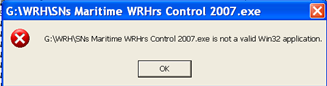
Solution - Simply overwrite the 'SNs Maritime WRHrs Control 2003.exe' or 'SNs Maritime WRHrs Control 2007.exe' .exe file with a file from a backup.
Pro-Active Solution -
If not already done by the installer, make as many copies of the 'SNs Maritime WRHrs Control 2003.exe' or 'SNs Maritime WRHrs Control 2007.exe' executable as there are terminals in your LAN system. From each terminal point the short-cut to a different copy of the file. In this way, the executable cannot be accessed by more than one PC at the same time. See image below of the WRH folder in Windows explorer. In the example, there are three extra copies of the 'SNs Mar ... 2007.exe' file.
From Master's PC(s), point the shortcut to 'SNs Maritime WRHrs Control 2007.exe'. ('SNs Ma.... 2003.exe' if Office 2003 is used)
From the Chief Engineer's PC(s), point the shortcut to to 'SNs Maritime WRHrs Control 2007 CE.exe'. ('SNs Ma.... 2003 CE.exe' if Office 2003 is used)
From the Bridge PC, point the shortcut to 'SNs Maritime WRHrs Control 2007 BRIDGE.exe' ('SNs Ma.... 2003 BRIDGE.exe' if Office 2003 is used)
From the ECR PC, point the shortcut to 'SNs Maritime WRHrs Control 2007 ECR.exe' ('SNs Ma.... 2003 ECR.exe' if Office 2003 is used)
and so on.
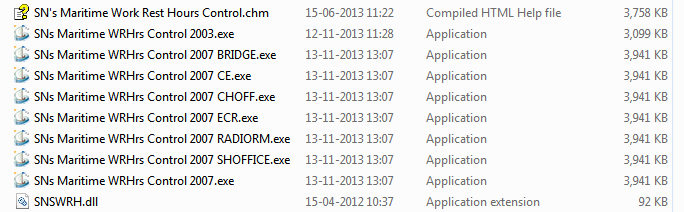
If an upgrade of the software is installed, all the existing duplicated files of the 2003.exe version should be deleted and new duplicates/copies created with the same file names. Links from the other PCs should be checked to see if they are pointing to the correct .exe
(33). The NC & Comment Box Slider is not changing the selected day.
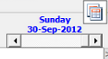
Symptom: The slider moves with the mouse but the day selected remains the same.
The slider function is CPU intensive. Please restart the thin client or desktop PC or even the server PC to dump memory blocks that may be caused by other processes and try again.
(34). When double-clicking on an Excel short-cut, we get 'There was a problem sending the command to the progam'. The file opens OK if Excel is already opened but not when double-clicking on the short-cut. The WRH software opens OK.
This is seen sometimes with MSOFFICE 2003 or 2007 if the WRH software is shut down suddenly, (without clicking on the close application icon or the 'X' in the title bar).
SOLUTION 1: from Microsoft link http://support.microsoft.com/kb/211494 )
if the Vessel is having Microsoft Excel 2007 or later version of MS Excel
1. Click the Microsoft Office Button, and then click Excel Options. (File-> Excel Options for 2010 or later)
2. Click Advanced, and clear the Ignore other applications that use Dynamic Data Exchange (DDE) check box in the General area.
3. Click OK.
if the Vessel is having Microsoft Excel 2003 or earlier versions of Excel
1. Click Options, on the Tools menu.
2. Click the General tab.
3. Clear the Ignore other applications that use Dynamic Data Exchange (DDE) check box, and then click OK.
SOLUTION 2: Run the WRH software and close it normally. The above procedure is carried out automatically.
(35). Can I enter hours worked accurate to less than 30 minutes. Example - If I take a 10 minute duty round of the accommodation after a watch?
Yes, if coded in the license file, the software will permit the user to enter the hours worked in fraction of one-tenth of an hour (each 6 minutes), Example 3.9-8 9-11 16-20.2 Where the crew has been on work from a little before 0400 and again at ship's work a little past 2000.
(36). What is the differene between Show Worst and Show All NCs?
If the icon label reads 'Show Worst' the software will show only the worst NC for each working period of each day for the 3-day and 7-day clauses. This helps in cutting a second or two in computing period without degrading the purpose of the software. If the icon label reads 'All NCs', the software will display all the calculated NCs throughout the working periods. In both cases, all the NCs are shown when printing the reports.