|
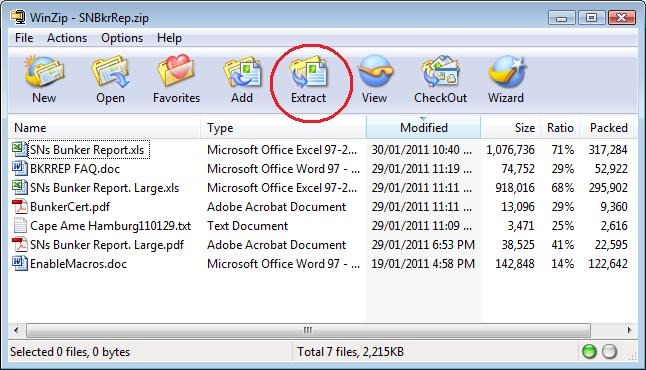
The user has to Click
on the Extract button and extract the contents to the folder of his
choice.
In the Example below,
we use folder name ‘Bunker Reports’ in C-Drive –
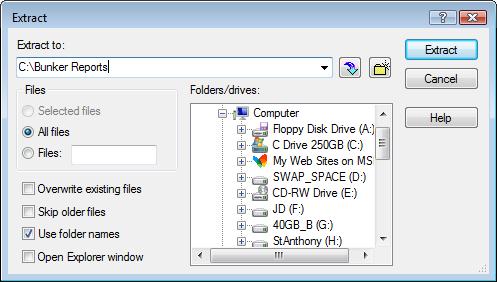
- For the EXE
files, double clicking will result in a 'Self-Extractor' dialog box, as
in the example below -
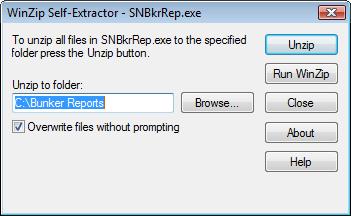
Change the
folder if necessary
After extracting/unzipping the files, please go to C:\Bunker Reports
(the folder that you extracted the files to) and read the MS Word file(s) for guidance.
For
example - The project is written in MS Excel. The project uses code and
so the user must Enable Macros. Some people don’t know how to
enable macros. Such people can get guidance from the
EnableMacros.doc file included in the zip file.
Now you can open the MS Excel file(s) in C:\Bunker Reports
(the folder that you extracted the files to) as usual.
There are many ways
to give clients a testing/trial run of the projects.
Examples
- To put a time stop
- To allow only 50
tries
- Etc.
In the trial mode, we
stop the printing. The user makes a purchase and sends us the
Product ID. The product ID is seen when the user tries to
preview or print. Example of product ID box as follows –
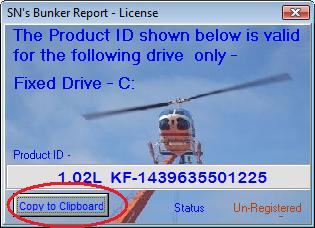
We need the
Product ID to make a license file. Either copy it down
carefully
or simply click on the ‘Copy to Clipboard’ button. Then paste into
an e-mail to us.
We create a license
file and send it back to the user.
In the case of
purchase of the bunker reports project for the fixed drive
'C', the user saves this license file to
C:\BKRREP
(see the image below)
If the purchase
is made for network drive 'J', the user saves this license file to
J:\BKRREP and so on.
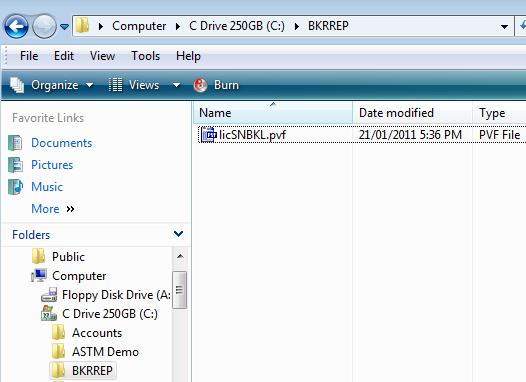
To summarize
- Download the zip
or EXE file from the server.
- Extract contents
of zip or EXE file to a folder of your choice.
- Open Word files
for guidance.
- Open Excel file
with macros enabled
and try to preview or print.
- Send us the
Product ID.
- Save the License
file we send you, to folder “BKRREP” in same drive as Excel file .
Once above is done,
the project must work OK.
For getting upgrades
-
- Download the new Zip
or EXE file from the server.
- Extract/Unzip contents
of Zip file to a folder of your choice.
Nothing else is
needed.
FAQ:
Which Version Should I buy?
|