This dialog box is used to set up a list of the Ranks on board. It is active only if the Master is the current user and selected via the Menu dialog box (Ribbon in Office 2007).
Generally, this section is updated from the custom data file. The custom data file can be coded with a common list of the ranks for the entire fleet. If the coded ranks section is found in the custom data file, the ranks list data entry area is disabled (Read Only mode), automatically.
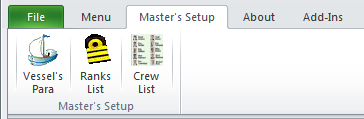

The Master should set the ranks list as per crewing of his vessel. In particular, he has to pay attention to the list as displayed in his vessel's manning certificate - refer to the quotation below, in blue font, from the Model Format. (Only one rank per line - press the ENTER key after typing each rank).
"For those positions/ranks that are also listed in the ship’s safe manning document, the terminology used should be the same as in that document".
However, in most cases, the ship owner's/management office may create a list of uniform ranks nomenclature for the fleet. In this case, the master should use the ranks from this list only as any deviation would be detrimental to the software's use in the office where the software executes comparisons and sub-totals, etc. for crew having identical ranks.
It would be meaningless in the office version of the software to receive data from one ship listing the Chief Officer as 'CHOFF', from another as 'CH. OFFICER', yet another as '1ST MATE', Etc. If you have a list of ranks provided by your office and you need to create a new rank, you should do so after co-ordinating with your office and then inform the rest of the fleet to add the new rank to the appropriate department in their copy of the software. For Example: A ship may get a new crew rank like 'Security Personnel'. This new Rank nomenclature should be decided at a fleet level and be added to the Ranks List on all the ships.
In this dialog box, the master enters the ranks in each department separately. The department is selected from the drop-down box to the right side.
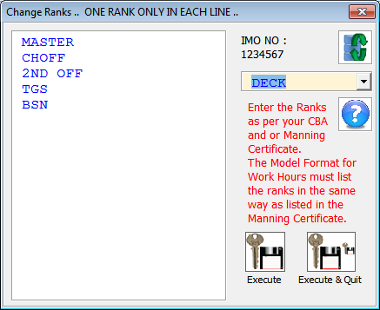
When the Master clicks on the 'Execute' button, the entries are appended to the list existing in the database. If already existing, they are overwritten. The Execute button has to be clicked before going to the next department or else the entries will not be saved.
The first two entries for the Deck and Engine departments are considered to be Heads of Department.
Only the first entry for the remaining departments is considered to be Head of Department.